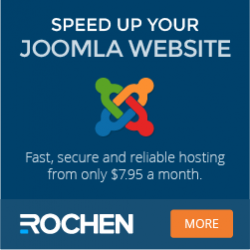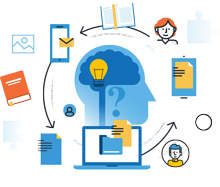
Information Center
In the Information Center you will find everything you need to know about SobiPro and its applications!
It is also the place to download SobiPro, its applications and language packages.
Applications
Enhance your directories!
Get additional functionality for SobiPro with our applications.
Templates
Design your directories!
Check out the different SobiPro templates we have created for you.
Languages
Let your directories speak your language!
SobiPro is translated into more than 30 languages.

As an active customer download the full version of SobiPro from the description page or download the trial version of SobiPro free of charge.
SobiPro 2.5 is Joomla 5 compatible.
We are in the process to test our applications if they work with Joomla 5. Tested applications will be available in repository. You can download untested versions that may work on Joomla 5 on our site.
Getting Started
Naming convention and the main views
As a sophisticated component, SobiPro has several views on front-end. Each view shows specific elements. This document refers to the default SobiPro installation with the default v6.2 template. If and how a field or an element is shown can be setup individually. A SobiPro naming convention makes it easier to talk about the different elements.
Naming convention
- section
- A section is a directory. As a multi-directory component, SobiPro can have several sections = directories. So it is possible to have for example, a section with companies and a section with company owners.
- entry
- An entry is one data set in the directory. If there is for example a business directory listing companies, each company is an entry in the directory.
- category
- Entries can be classified in categories. Each entry can be assigned to multiple categories, and has to be assigned to at least one category. Categories can be made hidden to the users.
- field
- As a content construction component, SobiPro stores its data into so called fields. Depending on the type of data, the way the user should enter/choose/select them amd how they should be shown in the views, different field types are available. The default SobiPro core fields are: button field, category field, checkbox group field, email field, image field, information field, input box field, multiple select list field, radio buttons field, single select list field, textarea field and url field. Additional field types are available to install: aggregation field, calendar field, contact form field, coupon field, download field, gallery field, profile field, QR-code field and SP-GeoMap field.
- application
- An application is an installable SobiPro add-on. This can be a field, a template, a language, a (Joomla) module or a (Joomla) plugin. An application which is neither a field, template, language, module or plugin is simply called application. Applications enhance the functionality of SobiPro.
- listing (view)
- A listing is a list of entries, thus a listing view is the general name for a view which lists the vCards of entries. SobiPro has several different listing views.
- section view
- The section view is the main view of each section. Each section has only one section view. A section view is a listing view.
- category view
- The category view is the view of each category. Each section can have multiple category views. A category view is a listing view.
- vCard
- A vCard is a shorter description of an entry with only a few fields selected to be shown. Which fields of an entry are shown in the vCard can be setup in the fields manager. All listing views show (list) several vCards of entries.
- details view
- By clicking on the entry name on a vCard, a full description of the entry, the details view is shown.
- entry form
- The entry form is used to add or edit the data of an entry.
- search form
- The search form is used to let the user add different field data to search for specific entries. Which fields are used for the search can be set up in the fields manager.
- top menu
- The SobiPro top menu shows a SobiPro menu above each SobiPro view. By default it has three links, one to the section view, one to add entry form (if adding entries is allowed for the specific user) and a link to SobiPro's search form (if searching is allowed to the specific user). Additionally a quick search element can be shown. The menu can be switched off and the links can be added to a Joomla menu.
- alpha menu
- The alpha menu lets the users select different entry listing views depending on a letter. By default the letter corresponds to the entry name, but it is possible to setup (additionally) different fields for the alpha menu.
- search results view
- A listing view which shows the vCards of entries dependent on the selected search parameters.
- alpha listing view
- A listing view which shows the vCards of entries dependent on a selected letter in the alpha menu.
- user listing view
- A listing view which shows the vCards of entries of a specific user.
- date listing view
- A listing view which shows the vCards of entries dependent on a selected date.
- (SobiPro) template
- Each section (directory) has its own template to show and style its output. A template consists of several template files, including XSL, LESS/CSS and configuration INI/JSON files. As Joomla supports only one template for a component, SobiPro has its own template folders and override mechanisms.
The section view
The main view of each section (directory) is the so called section view. This view is available for each section (directory), but due to its own template, fields and configuration, each section can look and behave different.
The main view of each section (directory), the section view, has by default a menu on top, the so called top menu with links to the section view (itself), to the add entry form (if adding entries is allowed for the specific user) and to the SobiPro's search form (if searching is allowed to the specific user).
Below the top menu, by default the so called alpha menu is shown, which let the users select different entry listing views depending on a letter. A listing view is a view which shows a list of entries.
If a description is setup for the directory, it will be shown after the alpha menu.
By default the alpha menu is followed by a list of the main categories of the directory (section). For each category in this list the category name, an icon/image and a short description (intro text) is shown.
After the categories list, a list of entries is shown if the directory is setup to show entries on section front.
For the entries in the entries list, the so called vCard is shown. This is a shorter description of an entry. Which data of an entry is shown in the vCard can be setup in the fields manager. By clicking on the entry name on the vCard, a full description of the entry, the so called details view is shown.
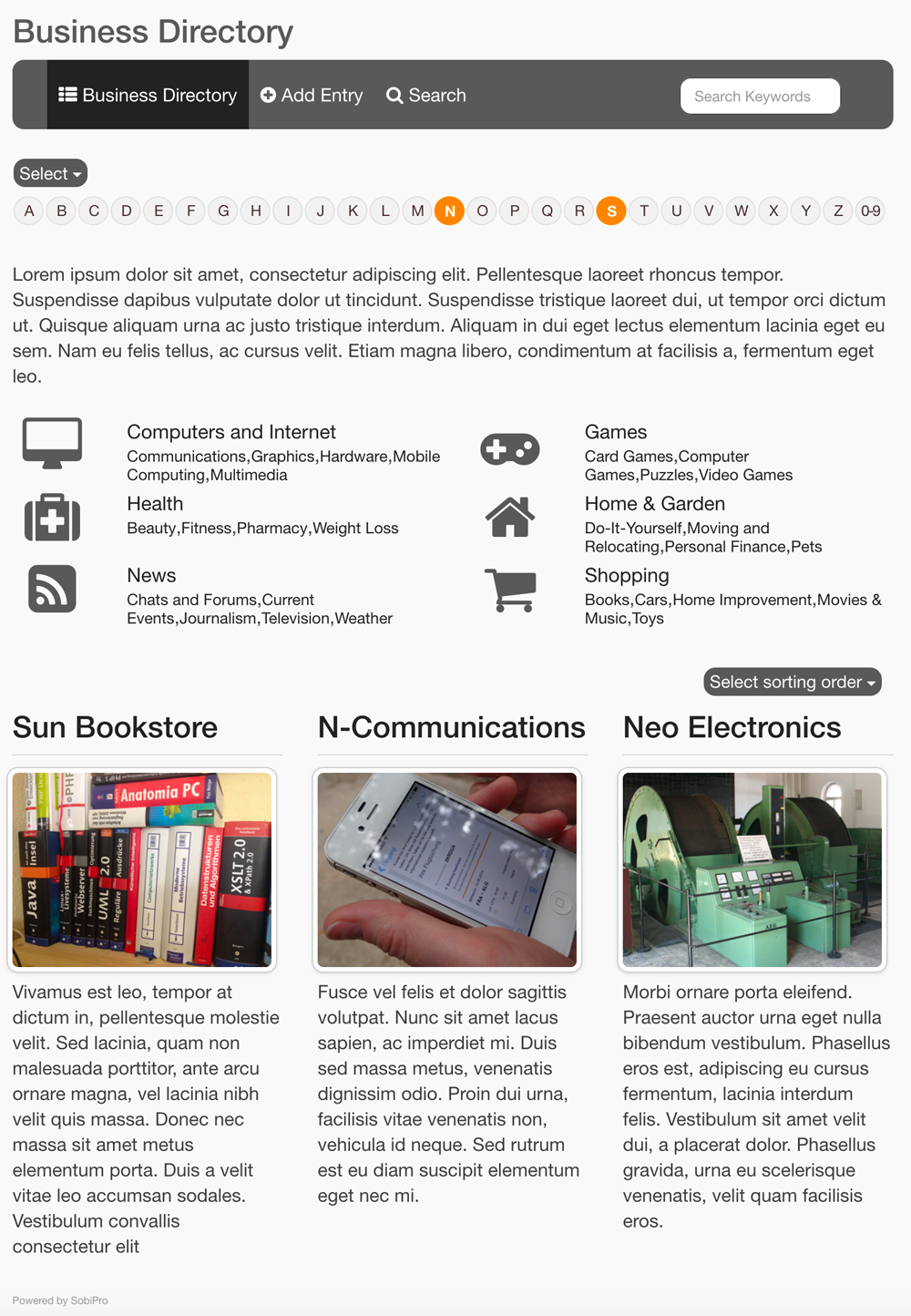
The category view
If the user clicks on a category name, the so called category view will be shown. The category view is also a listing view, but while the section view is available only once for each section, each section can have multiple category views.
Each category view, has by default the top menu with the three links, and the alpha menu shown, followed by the category icon and name and the category description, if available.
If the category has sub-categories, they are shown by default after the category description. For each category in this list the category name, an icon/image and a short description (intro text) is shown.
After the list of sub-categories, a list of the entries of this category (and its sub-categories if setup so) are shown.
For the entries in the entries list, the vCard is shown. This is a short description of an entry. By clicking on the entry name on the vCard, a full description of the entry, the so called details view is shown.
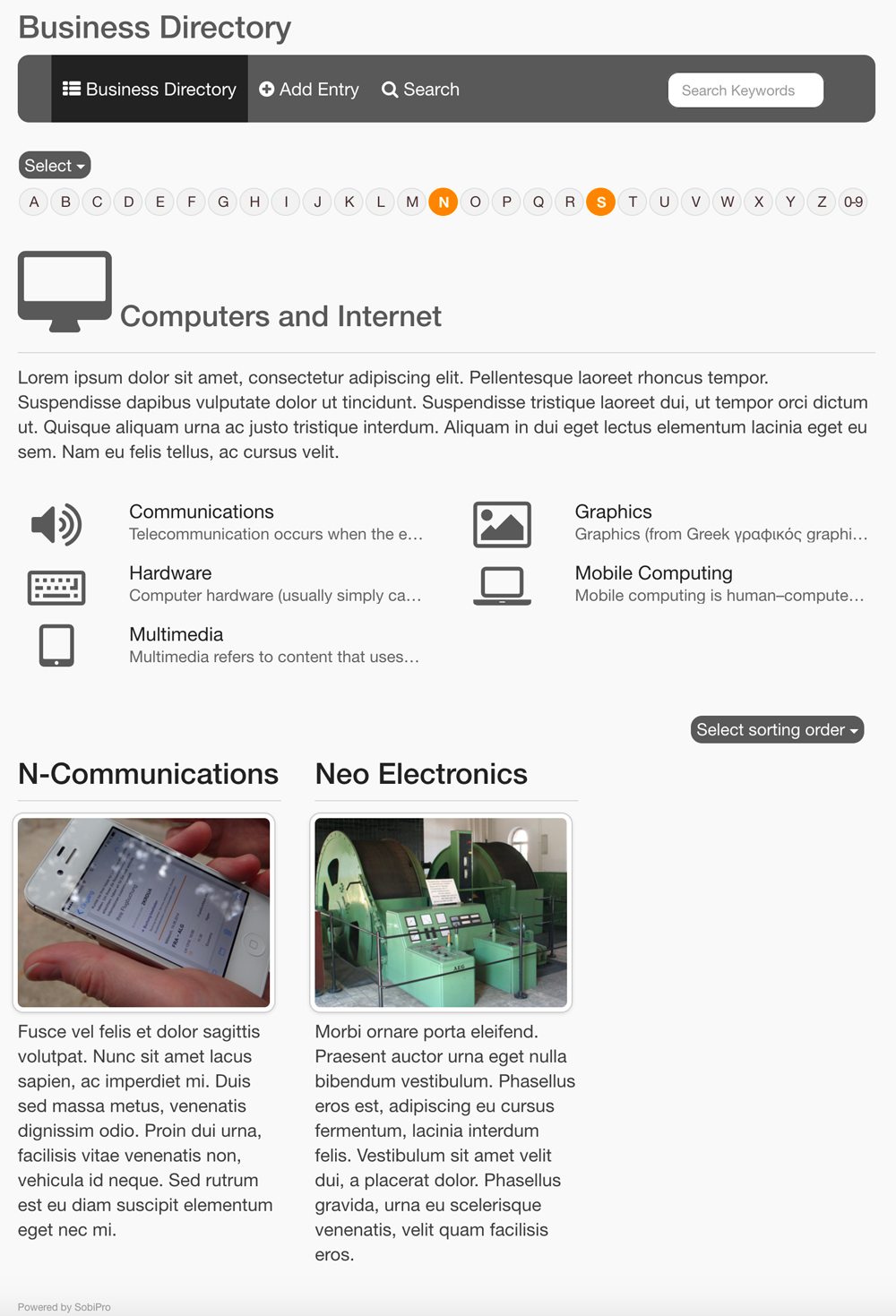
The details view
In the so called details view, by default all data available for an entry are shown. Which data are available, depend on the fields which are setup in the fields manager.
As each SobiPro view, by default the top menu with its links and the alpha menu is shown.
After the content of the fields, a list of the categories the entry belongs to is shown.
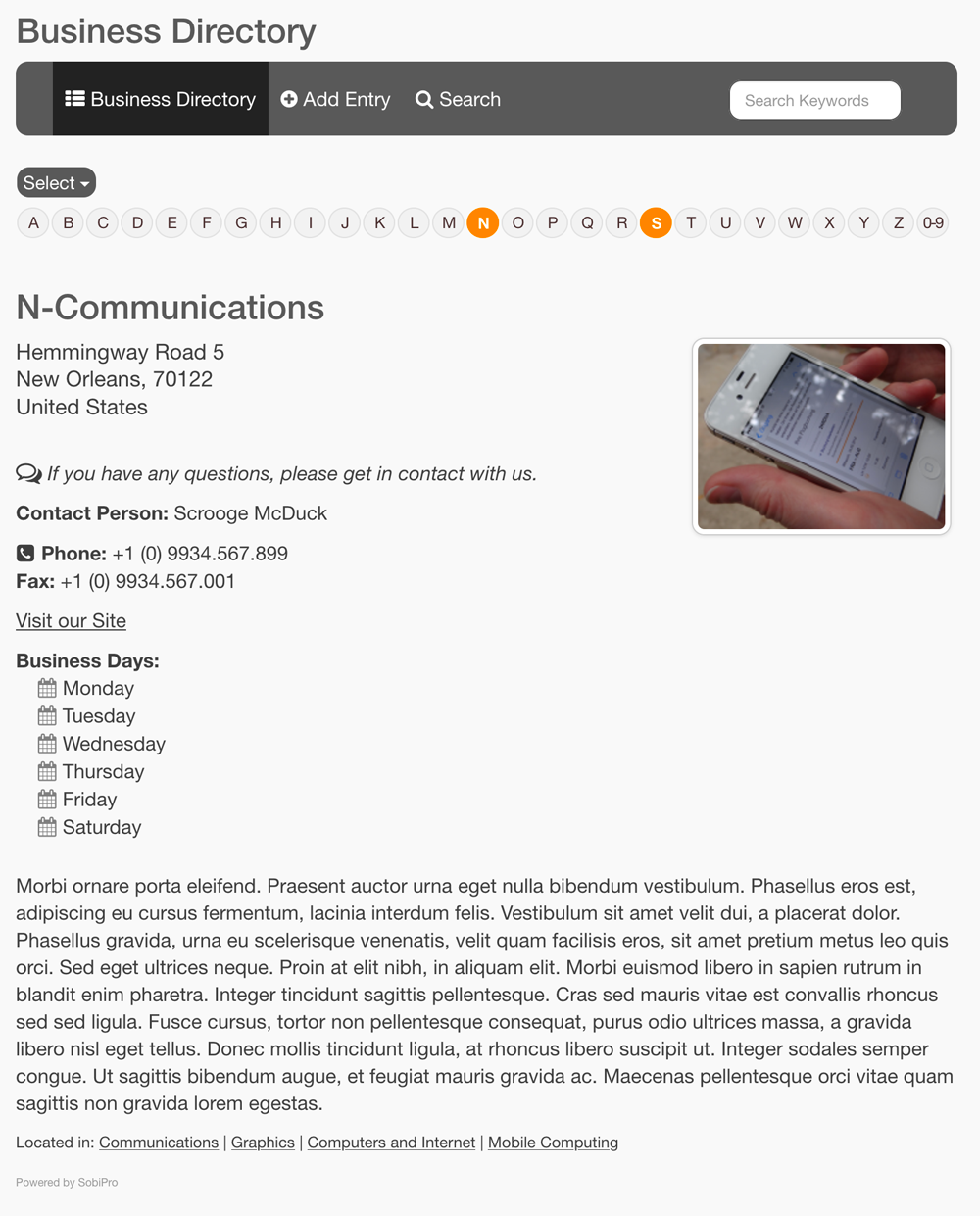
The entry form
The entry form is used to add or edit the data of an entry.
As each SobiPro view, by default the top menu with its links is shown followed by the fields as specified in the fields manager. The user can add data in the fields or choose from given options dependent on the field type.
At the end a cancel and save button are available, to let the user save the data or cancel the form.
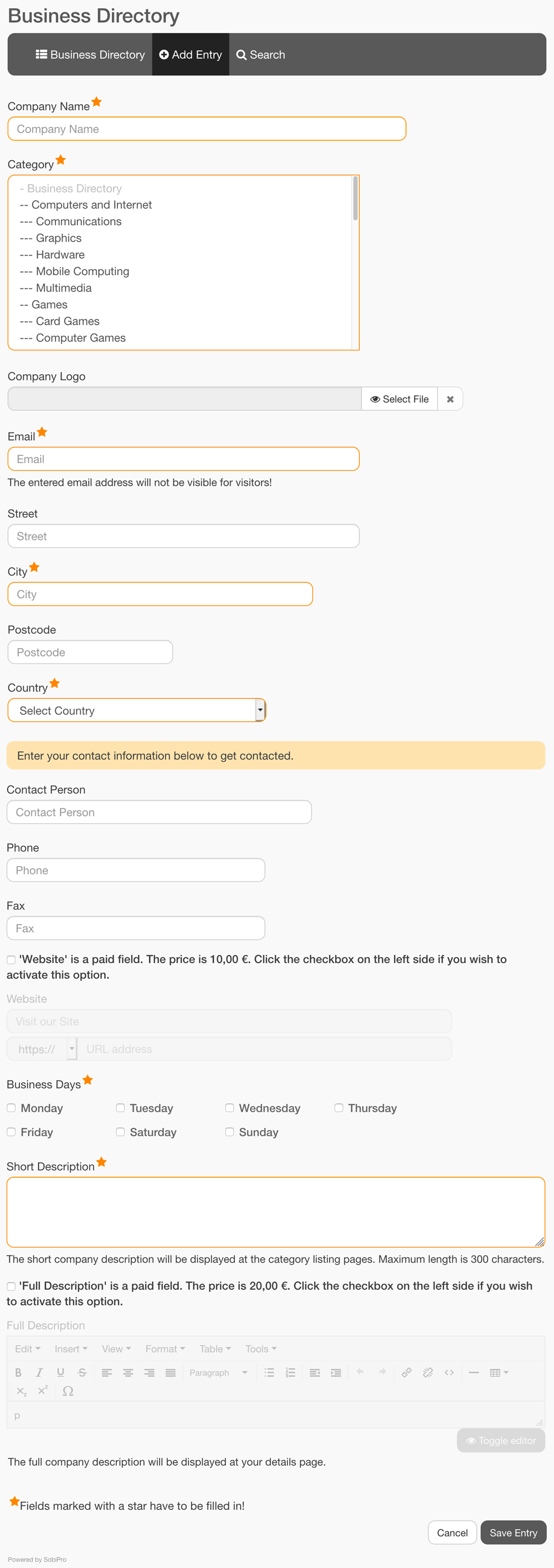
The search form
The search form is used to search for entries by entering selected data in the form.
As each SobiPro view, by default the top menu with its links is shown followed by search fields as specified in the fields manager. The user can add data to search for in the fields or choose from given options dependent on the field type.
The results of the search, the search results view, shows the vCards of the found entries. The search results view is a listing view.
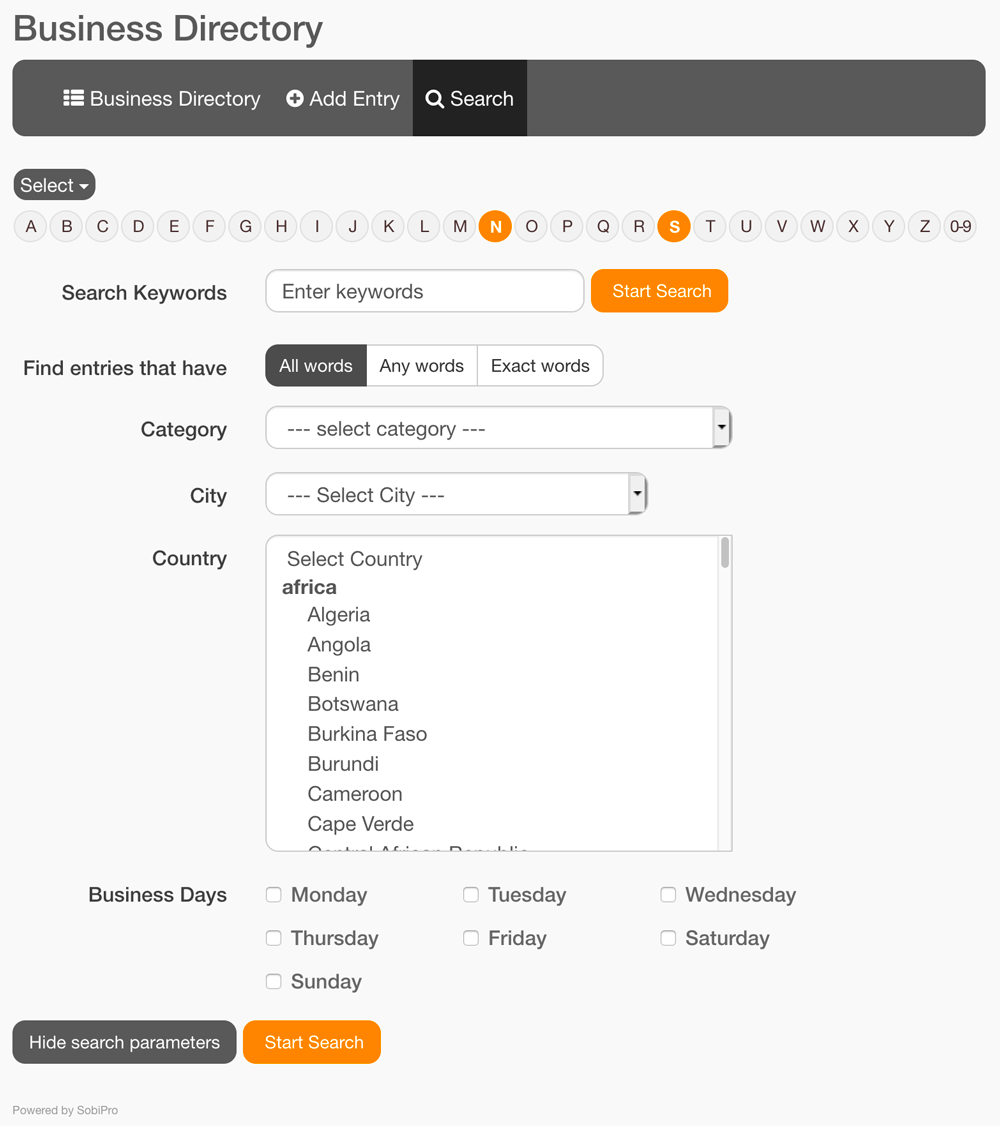
Copyright (C) 2006-2024 Sigsiu.NET GmbH (https://www.sigsiu.net). All rights reserved.
This documentation and all images therein are copyrighted and protected by law. You may not publish, distribute or sell them or parts of it without explicit written permission of Sigsiu.NET GmbH.