To infinity and beyond!
- for everything on any device -
- flexible & powerful -

SobiPro 2.6.6 is available!
Users with an active subscription can download the full version of SobiPro from the description page. A trial version is available free of charge.
Getting Started
The Control Panel
- This documentation refers to SobiPro 1, but can be used also for SobiPro 2 with the different screen in mind.
The SobiPro Control Panel is the main SobiPro screen in your Joomla! administration (back-end), from where you can access all sections and the global (section-independent) configurations and functions. If gives you an overview of the SobiPro status, the version numbers of SobiPro and its applications and direct access to SobiPro functionality. Access the control panel from the Joomla! components menu by selecting SobiPro.
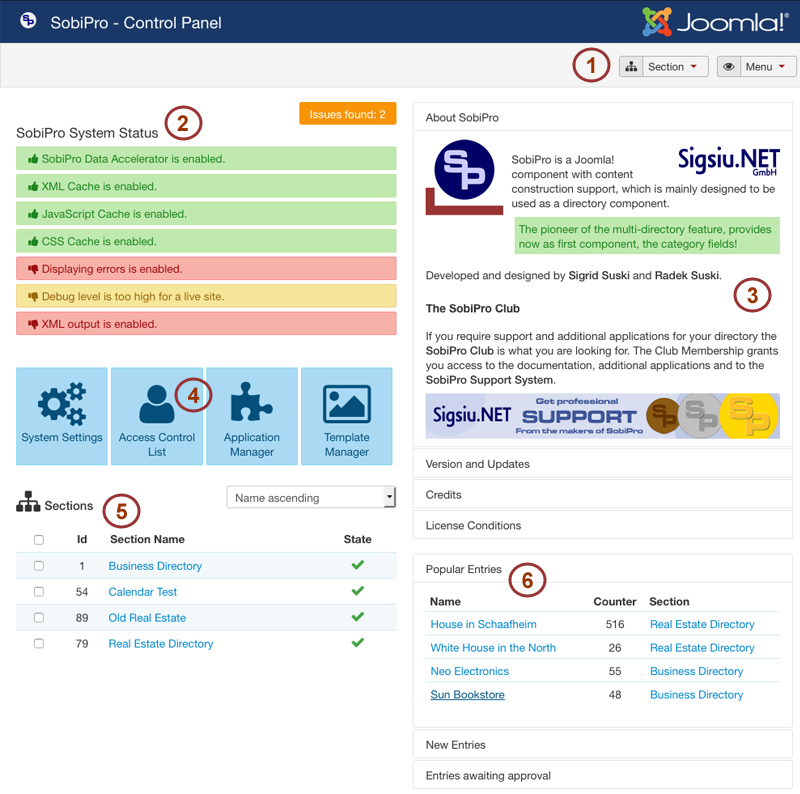
The SobiPro Control Panel is divided into six areas.
- SobiPro Toolbar
- SobiPro System Status
- SobiPro Information Pane
- SobiPro Quick Links
- SobiPro Sections List
- SobiPro Entries/Categories Statistics
1 SobiPro Toolbar
The SobiPro toolbar at the top of SobiPro's control panel consists of two buttons showing drop-down lists. The first button, the Section button, allows to un-publish, publish, add and delete SobiPro sections. Sections in SobiPro are independent directories. The second one, the Menu button, gives you access to all section-independent administration functions.
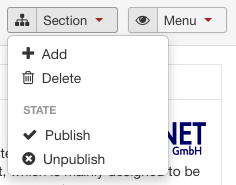
The Section toolbar button
If you click on the Section toolbar button, a drop down list is shown. Select Add to add a
new section. To delete a section, choose the section from the sections list on the left side and click on Delete. To publish
or un-publish a section, choose the section from the sections list on the left side and click on Publish or
Unpublish.
If you want to delete a section, make sure that it is empty (no entries, no categories) and the cache for it is cleared first.
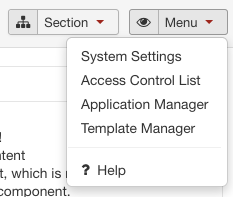
The Menu toolbar button
The Menu toolbar button gives you access to all section-independent administrative functions. These are the global
System Settings, the Access
Control List (ACL), the Application Manager and the
Template Manager for all SobiPro templates on your system and to the SobiPro
Help pages.
The Menu toolbar button is available for all SobiPro main pages to give access to the section-independent administrative functions at any time. If you are not on the Control Panel page, you can access also the Control Panel via the Menu toolbar button.
2 SobiPro System Status
The SobiPro System Status shows the state of important SobiPro settings of your system. Make sure to have them all in green when you go live with your site. Especially there should not be any messages shown in red.
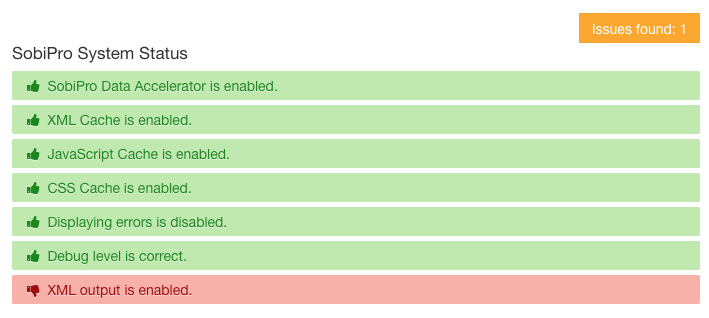
The state of the following settings are monitored:
- SobiPro Data Accelerator
- XML Cache
- Javascript Cache
- CSS Cache
- Displaying errors
- Debug level
- XML output
Change the state of the data accelerator, the XML cache, the Javascript cache, and the CSS cache in System Settings ➜ Global Configuration ➜ Optimisation.
Change the state of displaying errors, of the debug level and the XML output in System Settings ➜ Global Configuration ➜ Debug & Error Logging.
The system status check also monitors wrong section-depending settings in your system. If there are such problems you will see an orange button, telling you the number of issues found. Click on that button to see the issues in detail.
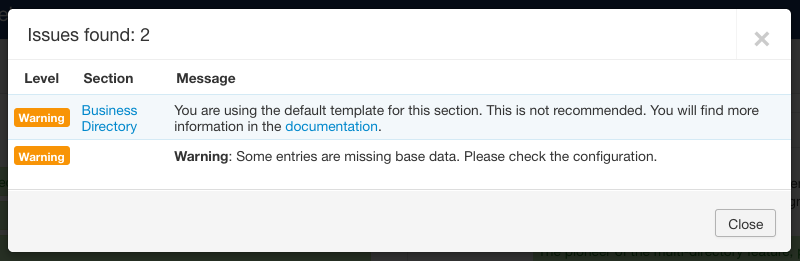
Go to the given section and correct the mentioned issue(s).
3 SobiPro Information Pane
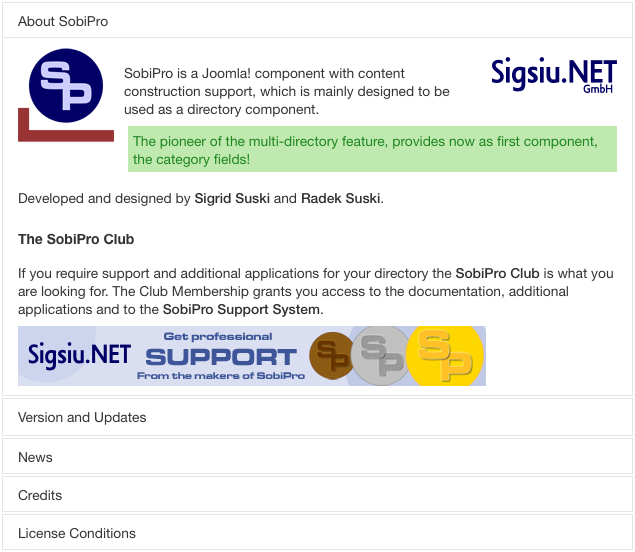
The SobiPro Information Pane features five different content areas you can access by clicking on each title. About SobiPro, Version and Updates, News, Credits and License Conditions.
- About SobiPro This pane gives a brief description of the SobiPro component, the developers and also links to the list of available subscriptions for the SobiPro club and to the support area.
- Version and Updates This pane automatically checks your SobiPro installation to see if it is up to date with the latest
version of SobiPro and its applications. For that SobiPro contacts the Sigsiu.NET repository for SobiPro (outgoing access has to be allowed!). This
check happens only, when you click the Version and Updates title bar to open the pane.
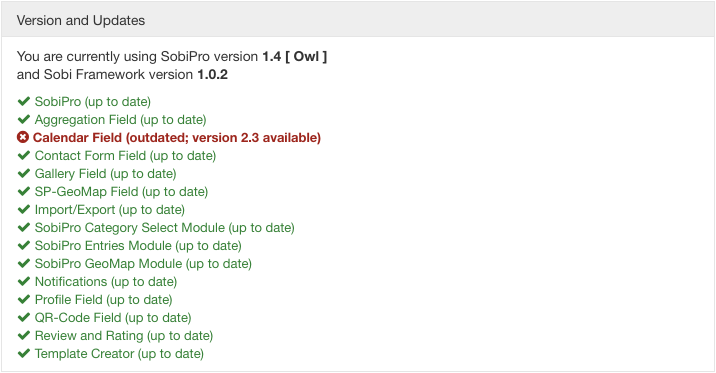
- News The News pane is a direct RSS Feed from the Sigsiu.NET site (News). You can find here the latest update and release information about SobiPro and its applications (https://www.sigsiu.net/news/view,rss). If outgoing access is not available or allowed, or if the news feeds aren't available for any reason, this pane will not be shown at all.
- Credits This pane contains the names of people, projects and websites that contributed code, images or documents to the SobiPro software.
- License Conditions In this pane you will find the license that SobiPro is released under. SobiPro is released under the GNU General Public License v3 (GNU GPL v3) with additional terms according section 7 of GNU/GPL V3. If you plan to distribute, sale or share a modified version of SobiPro with anyone besides yourself, you should read this license very carefully and understand it as there are restrictions to pay attention to.
4 SobiPro Quick Links
SobiPro's quick links are just what they say, quick links to the global System Settings, the Access Control List (ACL), the Application Manager and the Template Manager for all SobiPro templates on your system.

5 SobiPro Sections List
The sections list allows to access the section-dependent SobiPro functions by clicking on the section name. The section-dependent functions include the Fields editor, the Entries and Categories manager, the Section Configuration, the Section Applications and the Section Template for a section.
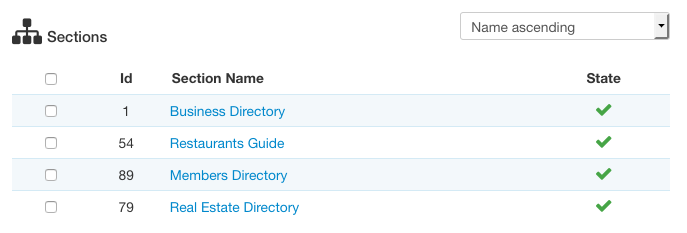
By ticking the check box left to the section name, followed by selecting the corresponding function from the Section toolbar menu, you can delete, publish or un-publish a section. You can employ the function on several sections at once by ticking the check box of multiple sections.
The shown Id is the id of your section and the State shows the current publishing state of the section. A green tick (checkmark) () is shown for published sections and a red X () for un-published sections. You can click on the sign to change the state from published to un-published, or vice versa.
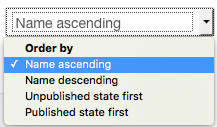
The Order by drop-down button menu allows to sort the list of sections by Name ascending, Name descending, Unpublished state first or by Published state first.
6 Short Statistics
SobiPro can show a small 'statistic' in the Control Panel. These are the 5 most popular entries, the 5 latest entries and the 5 newest un-approved entries from all sections.
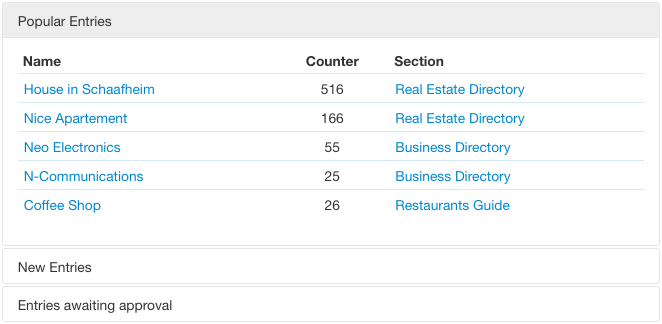
SobiPro can also show the 5 most popular categories and the 5 latest categories from all sections if enabled in the global configuration.
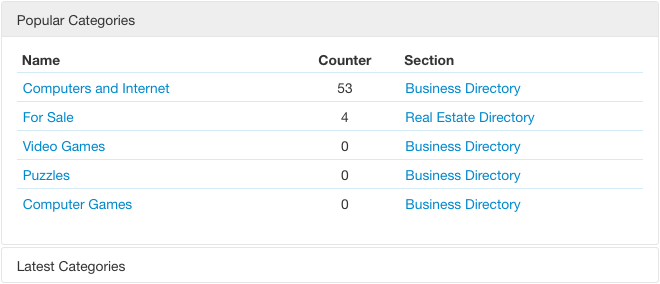
Copyright (C) 2006-2025 Sigsiu.NET GmbH (https://www.sigsiu.net). All rights reserved.
This documentation and all images therein are copyrighted and protected by law. You may not publish, distribute or sell them or parts of it without explicit written permission of Sigsiu.NET GmbH.
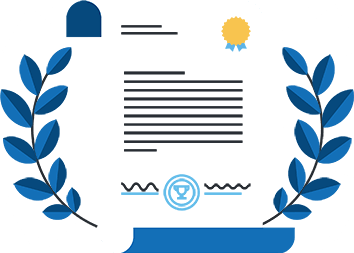
SP-GeoMap Module
The SP-GeoMap Module for SobiPro allows to show entries of a SobiPro directory (section) on a geographical map in a Joomla module position. A customizable info window using a XSLT template within the module can be used to show data of the specific entry.
The module comes with several features such as:
- Entries close to each other (depending on the zoom level) can be clustered.
- Initial zoom level and start point coordinates can be set.
- The map can be automatically centred to all shown markers.
- Entries with same coordinates are grouped to one info window.
- The info window can be shown on click or hover.
- The content of the info window can be styled via XSL template and CSS.
- Roadmap, satellite, terrain, hybrid views are available (Google map only).
- Several map controls can be used on the map.
- A custom marker can be used.
- Entry specific custom marker can be used (at the moment for Google map only).
- Category dependent custom marker can be used (at the moment for Google map only).
- Only entries of the currently visited category page can be shown on the map.
- Only entries of a specific category can be shown on the map.
- Several map modules can be used to show different content.
- The search results on SobiPro's search page are shown on the map.
- The map and entries will be loaded first after the site has been loaded for performance.
- The module works with SSL.
- The module works on responsive/mobile sites.
- An API key can be added for Google maps.
Note: Google Maps and OpenStreetMap + Leaflet are supported.
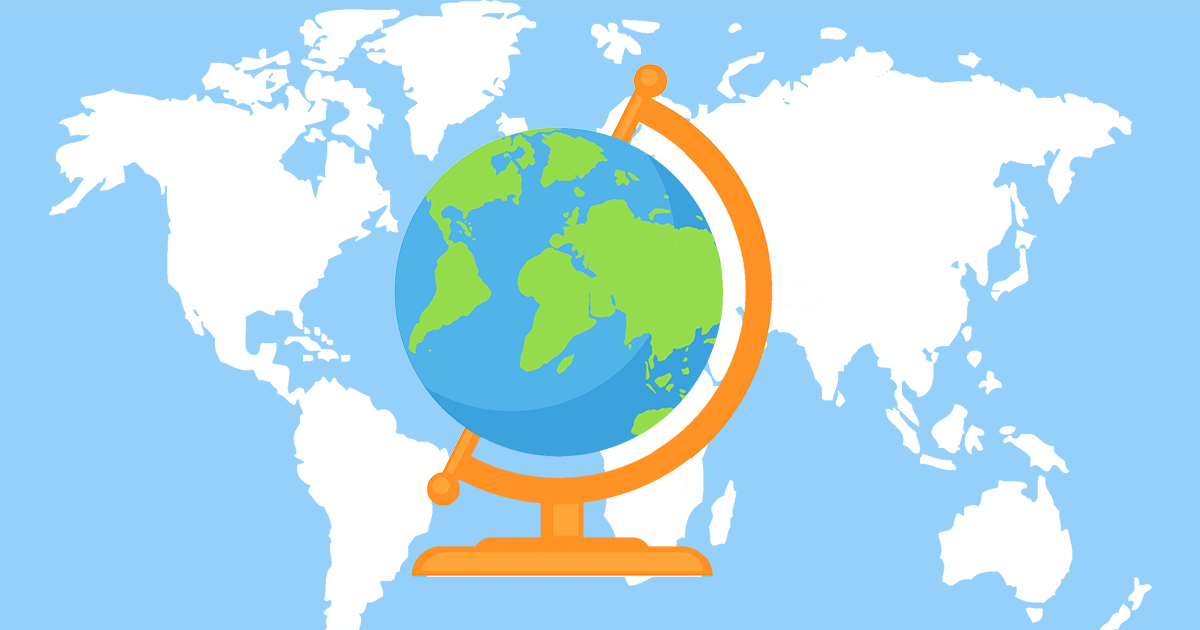

What our users say about SobiPro